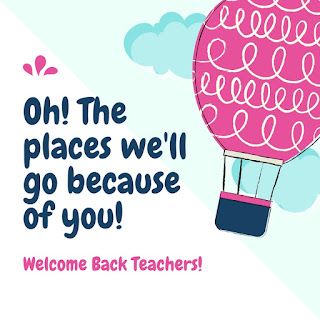I'm so excited to have recently discovered Prodigy, a free math game. It's been tested and approved by my own 5th grade daughter. In fact, I've never seen her so excited to do math problems. More importantly, it's easy for teachers to set up their classroom and it's content is aligned to the Texas Math TEKS.
I'm so excited to have recently discovered Prodigy, a free math game. It's been tested and approved by my own 5th grade daughter. In fact, I've never seen her so excited to do math problems. More importantly, it's easy for teachers to set up their classroom and it's content is aligned to the Texas Math TEKS. Prodigy has content for grades 1-8 and helps to fill in gaps when students begin to struggle with certain concepts. It offers differentiation automatically to ensure student success. As a teacher, you will receive quick feedback and reports on students' progress.
Prodigy is focused on practicing skills, so it's best when used as a review tool. Teachers, however, can take it a step further by providing their own extension activities that could focus on narrative writing. For example, students could write background stories for their characters.
There is also a handy planning calendar that allows you to set the objectives you are covering in Math.
There is one last item I must bring up about the fact that Prodigy is FREE. I've always been a bit skeptical when it comes to programs that promote themselves as a free resource. So after reviewing their site, this is what they state:
Teachers never pay for Prodigy. All math, reporting, and access to the program is free, and free forever. The only way that we make money is through a completely optional parent upgrade, which only unlocks extra game content (e.g., new hairstyles for a student’s character), and has absolutely no impact on Prodigy's educational quality.With that said, I hope you give it a try. Let me know your thoughts in the comments below.
~Rosie Fluegel